How to Stream to Amazon IVS with StreamWay
Follow this guide to stream to Amazon IVS with StreamWay.
Amazon IVS (Interactive Video Service) is a managed live streaming solution that is quick and easy to set up, and ideal for creating interactive video experiences on your website or application.
Easily customize and enhance the audience experience through the Amazon IVS Player SDK. Scale resources and innovate with machine learning services and analytics.
❗️Important Note: An Amazon AWS account is needed to create this integration.
How to Connect Amazon IVS with StreamWay
- Log in to Amazon IVS using your Amazon AWS credentials. Once logged in, click Channel and then Create Channel.
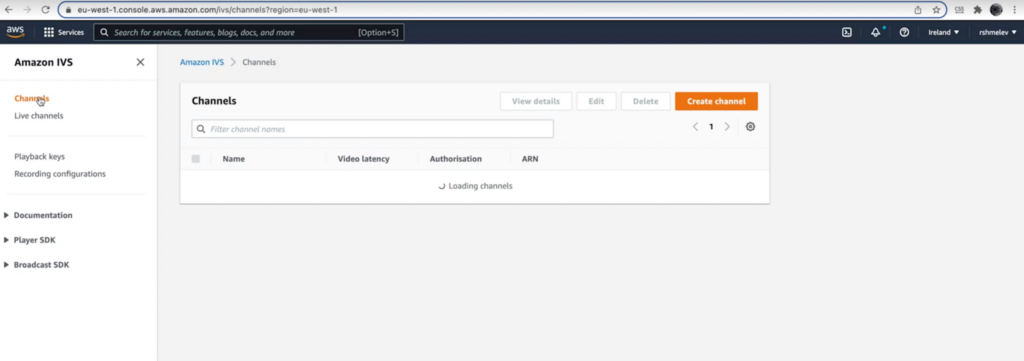
- creating a channel, name the channel and configure the setup. We recommend using the Default configuration as it allows you to stream in Full HD.
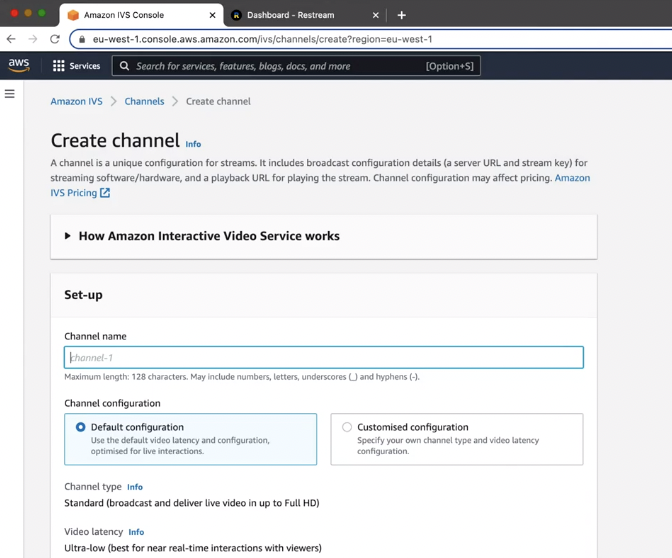
- If you choose Customized configuration, Select “Standard” for channel type to enable Full HD streaming.
- Then select, Ultra-low latency, which is the best real-time interaction with viewers.
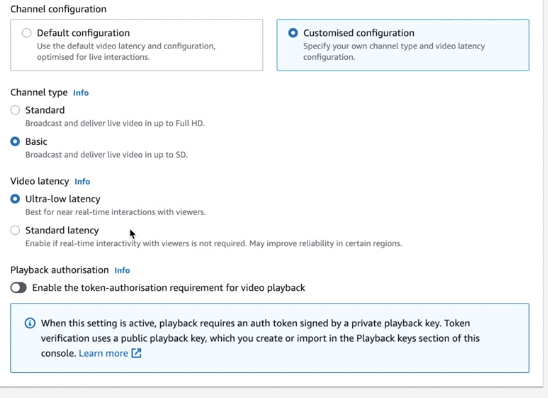
- Once you’ve selected your configuration, click ‘create channel”. Now you’re ready to connect your Amazon IVS channel to StreamWay.Scroll down to the General Configuration box.
- Copy the ingest server URL and the Stream Key.
You will need to paste these into StreamWay!
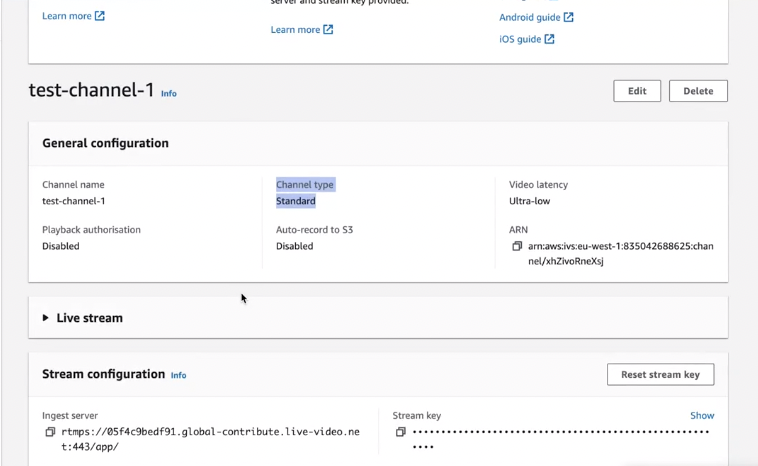
- Open up a new browser and go to your StreamWay Dashboard. From there, select Add/Edit Destinations and select Custom RTMP in the bottom blue bar.
- This will open up a popup requesting the ingest server URL and Stream key you just grabbed from Amazon IVS.
- The ingest server URL goes in the RTMP URL field and the Stream Key goes in the corresponding Stream Key field.
- Then click “Add Channel”.
And just like any other destination, once you start streaming, the stream will be sent to your Amazon IVS channel and in turn, sent to your application or web service.





