Connect TikTok to StreamWay
Can I stream to TikTok with StreamWay? TikTok streaming requirements and setting up TikTok with StreamWay.
Disclaimer: TikTok currently provides limited users with access to their live-streaming feature for 3rd party software like StreamWay. Even if you have access to regular streaming on their mobile app, you might not have access to your account’s RTMP details in order to stream via another service.
Access to this setup is entirely controlled by TikTok and is outside of StreamWay’s control. If you meet their basic streaming requirements but lack access to the RTMP streaming ability, we encourage you to reach out to TikTok directly.
Requirements
- Streaming on TikTok is available for all StreamWay plans, including free.
- Verify you are allowed to go live. You must be at least 16 years old and have at least 1,000 followers on TikTok.
- Important: Even if you meet these requirements and are able to go live on TikTok directly, access to their RTMP streaming feature is not guaranteed.
- If you want to go live on TikTok, you must follow TikTok’s rules. Read TikTok’s community guidelines before you start streaming on the platform.
- Recommended video resolution: 720×1280.
- Recommended video bitrate: 1800 Kbps.
How to go live on TikTok?
Mobile App:
- Open the TikTok app and select the plus sign at the bottom.
- Select the LIVE option.
- Select PC or console.
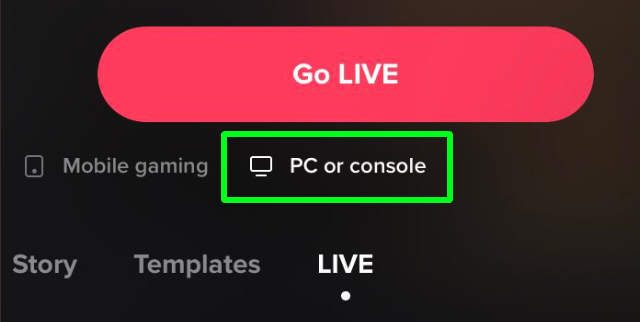
- Set up your stream’s title & category, then press the Go LIVE button.
- You’ll see your TikTok stream key and server URL; write them down, and don’t share them with anybody.
- Click Add Destinations button at StreamWay.
- Select TikTok from the list.
- Fill in the stream key and server URL you copied from TikTok in the appropriate fields, and press Add channel.
PC/Mac:
- Open TikTok on your browser.
- Go to your profile and click the Go LIVE button on the top left side of the screen.
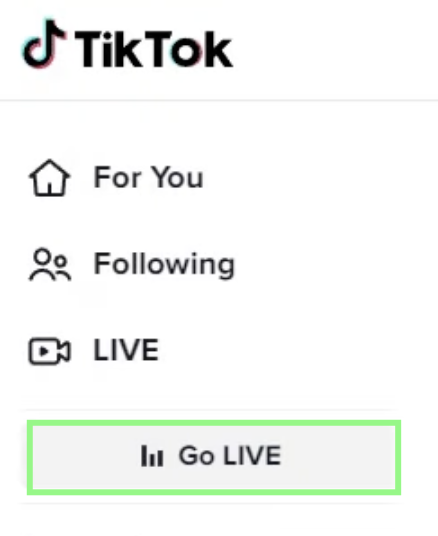
- Click Go LIVE at the bottom of the page.
- Set up your stream’s category and title, then click Save and Go LIVE.
- You’ll see your TikTok stream key and server URL; write them down, and don’t share them with anybody.
- Click Add Destinations button at StreamWay.
- Select TikTok from the list.
- Fill in the stream key and server URL you copied from TikTok in the appropriate fields, and press Add channel.
You’re ready to start streaming on TikTok!





