Connect Picarto to StreamWay
Learn how to connect Picarto.tv to your StreamWay Dashboard + Video/Audio Requirements.
Picarto is the world’s leading live streaming platform for creative minds. Come join Picarto and stream your creations all over the world! This guide will walk you through connecting and using Picarto with StreamWay.
Setting up Picarto
1) Head over to your StreamWay Dashboard and select Add Channel.
2) Now select Picarto.tv from the channel list.
3) On this page you have two options; Connect Picarto and Setup Manually, for manual connection please scroll down or select Connect Picarto to continue.
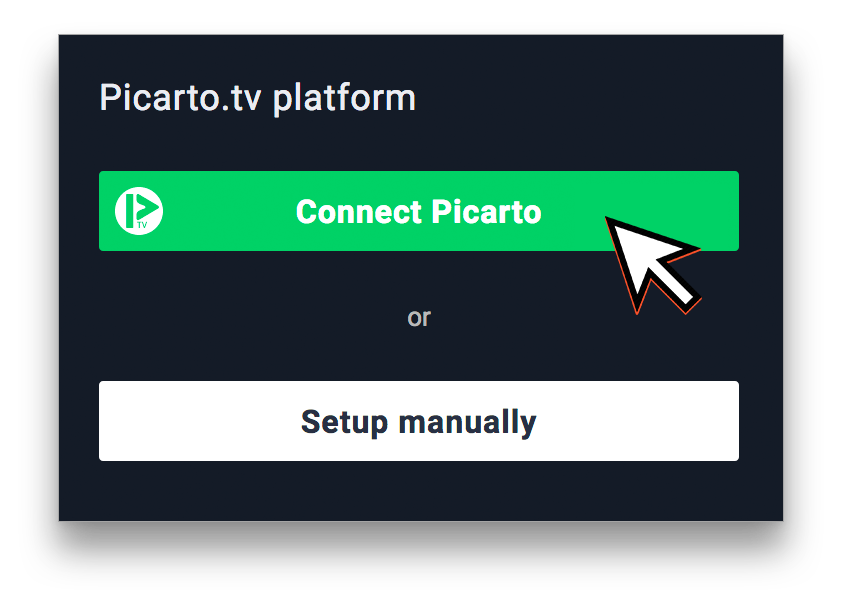
4) After clicking Connect Picarto you will be taken to this Authorization screen. Login to your Picarto account and choose Sign in
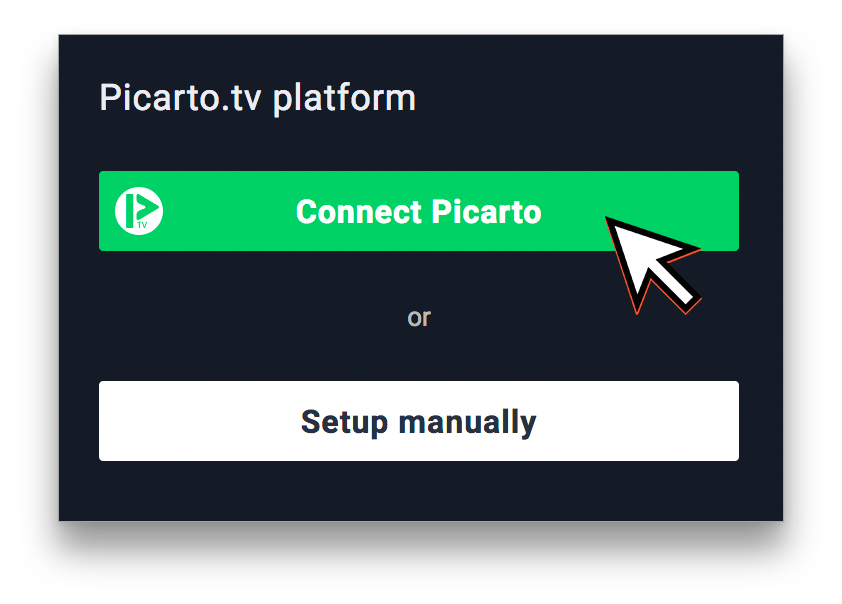
5) Click Authorize to allow StreamWay access to your Picarto Account.
After choosing Authorize Picarto will automatically be added add to your StreamWay Dashboard.
Setup Picarto manually
1) Head over to your Picarto Stream Setup dashboard and copy your Stream Key.
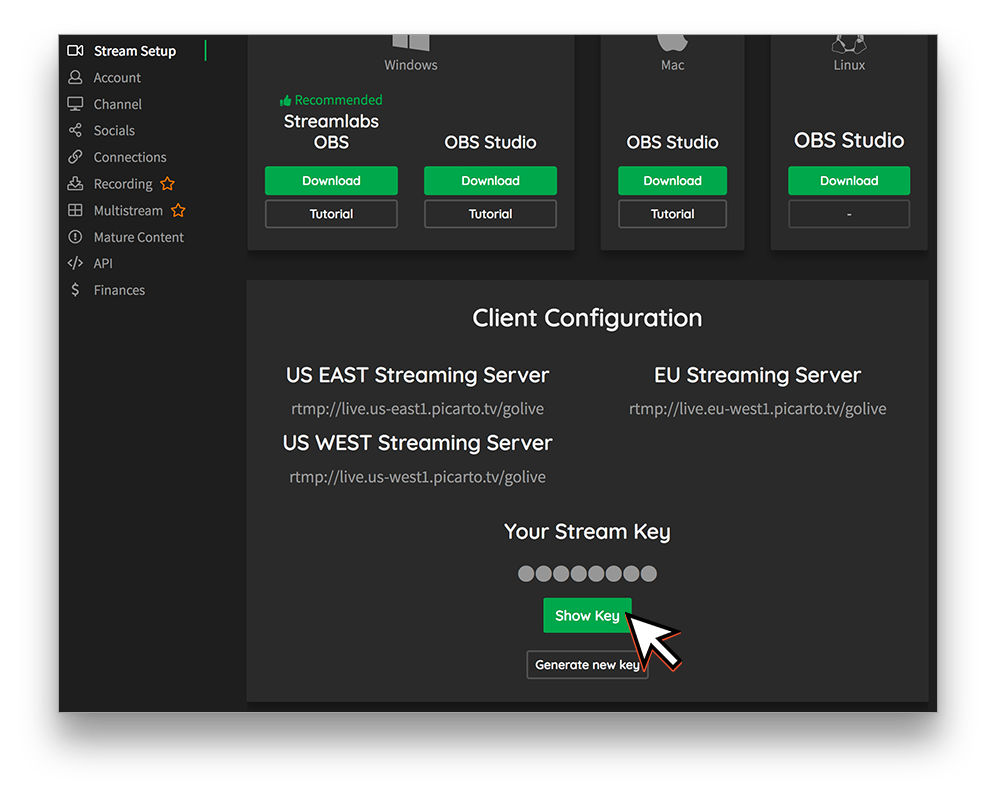
2) Enter in your Picarto Channel URL (Not the RTMP URL) and Stream Key then choose Add Channel.
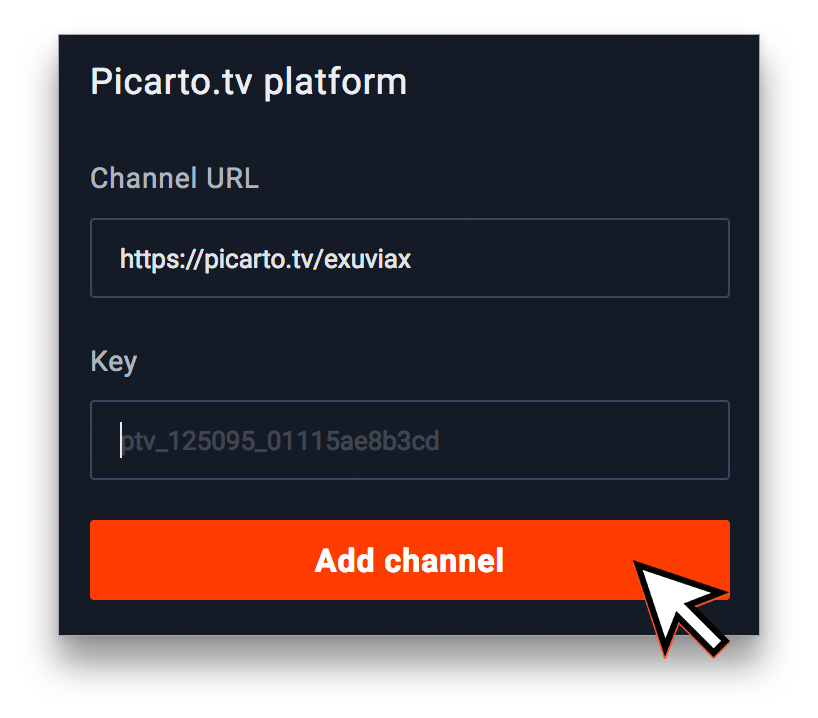
Important Note: Picarto’s API only allows changing the title thrice, so be mindful when making changes to this.





