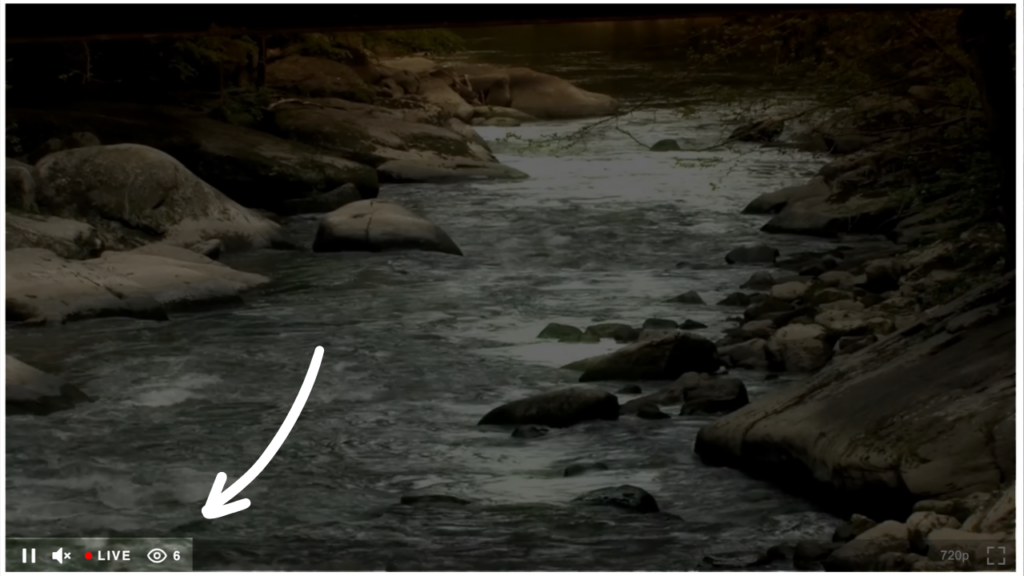Stream to your own website
Stream directly on your website with the StreamWay video player. Learn how to embed live videos on any webpage.
The Website Video Player allows you to stream directly on your website in addition to your social platforms. Reach your viewers and clients at the best place – your home page.
Requirements
- The website embed player is available for Premium and Business plans.
- The Premium plan supports 1000 concurrent viewers, and the Business plan supports 10,000. This is the maximum number of simultaneous viewers per stream at a time.
- You can choose to use one embed code for all streams or set up a specific embed code for one StreamWay Event.
Recommended Settings
- The maximum allowed bitrate is 12,000 kbps.
- Keyframe interval should be strictly no less than 2 seconds.
- 30 frames per second.
- Latency is 20-30 seconds.
- Maximum stream duration is 14 days.
Setting up the embed player
- Copy the embed code from StreamWay.
You can find it by clicking “Connect to OBS, Zoom…” on StreamWay’s dashboard, and then clicking Embed Stream under the preview window.
Or by entering StreamWay Studio, opening your Settings, and clicking the Embed stream button.
- Paste the code into the HTML of the website page where you want the stream to appear. Once the code is embedded, the website preview will show an “Offline”message.
- Start streaming and it will appear on your website!
Embed settings
- You can upload a thumbnail to appear while your stream is offline. The recommended size is 1280 x 720.
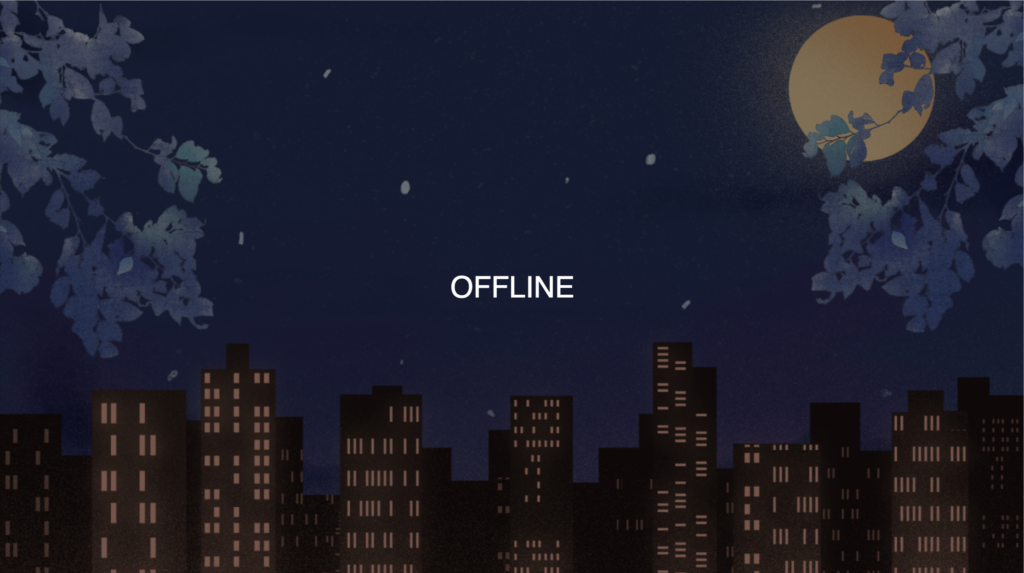
- You can enable “Show viewer counter” if you want the embed player to display the current number of people watching.