Connect FC2 Live to StreamWay
Learn how to set up and how to use StreamWay with FC2 Live. Follow the steps in this guide to connect FC2 Live to StreamWay.
FC2 Live has an article in Japanese on setting their platform up. You can check it here:
- Head over to https://live.fc2.com/. At the top right part of the page, press the “Begin Live Broadcast” button.
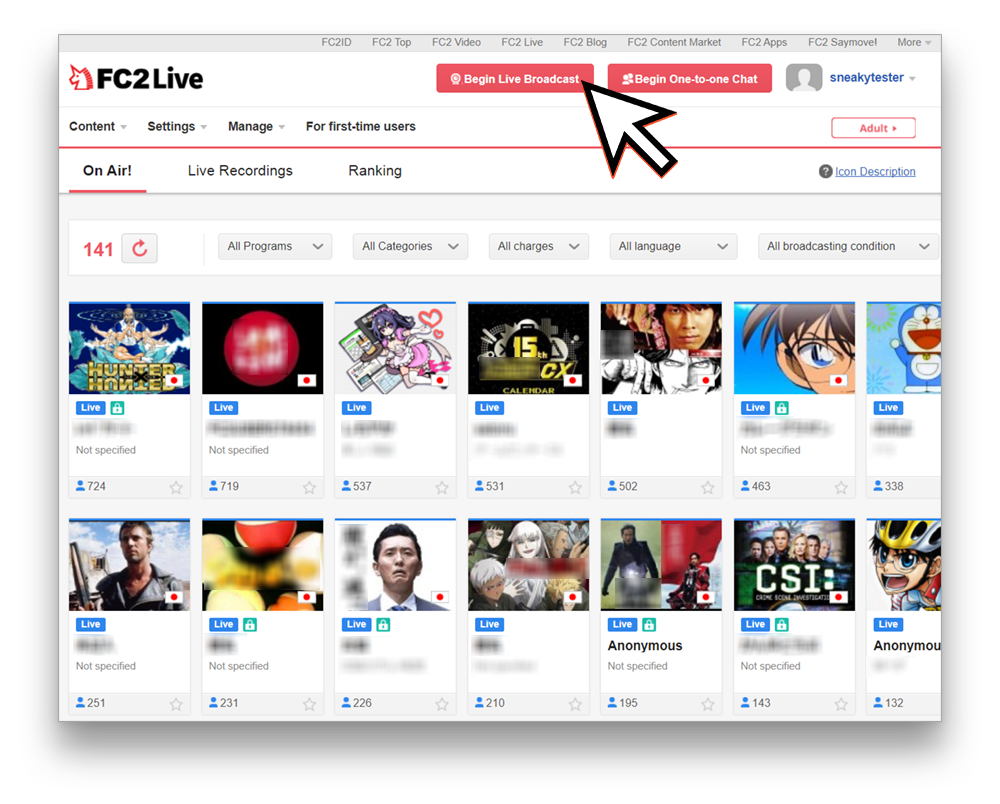
- Select a category of your stream next to a green “Terms of Service” button.
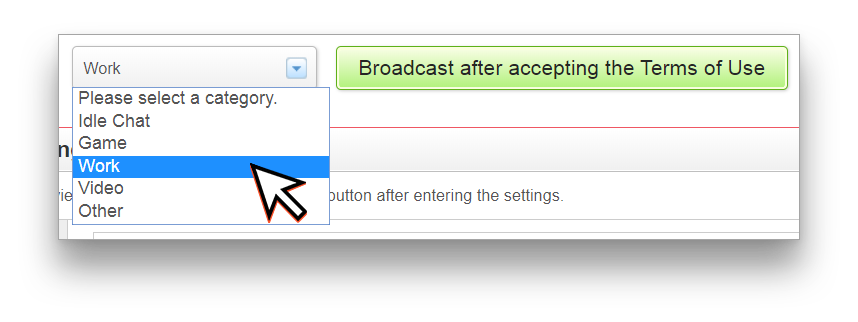
- Set up your stream appearance at https://live.fc2.com/live_start/ by entering title, description and preview image. Click “Save Settings” afterwards.

- Switch over to your broadcasting page at https://live.fc2.com/member?page=broadcast. At the left part of that page you need to enable Flash Player, and allow it access to your camera and microphone to get access to the RTMP key. After you do this, click “Use Broadcast Software.”
- Get your Channel URL at https://live.fc2.com/member?page=broadcast from the area below the player next to the Share buttons.

- Get key at https://live.fc2.com/profile_edit/

- At your StreamWay Dashboard press Add Channel and select FC2.com platform.
Insert Channel URL and Key you copied earlier to text fields.

- Start streaming to your StreamWay RTMP. When you launch your stream, your FC2 channel will go live instantly.






