How to connect mobile Streamlabs to StreamWay
Learn how to stream from phone to StreamWay. Follow the steps in this guide to connect mobile Streamlabs to StreamWay.
In order to stream to StreamWay with a mobile device, you need to use an application that supports RTMP to be able to push your stream to StreamWay.
Streamlabs is an Android and iOS application that allows you to stream using a Custom RTMP server so it is easily compatible with our platform.
Setting up Streamlabs mobile app with StreamWay
- Start the application and choose Custom RTMP.
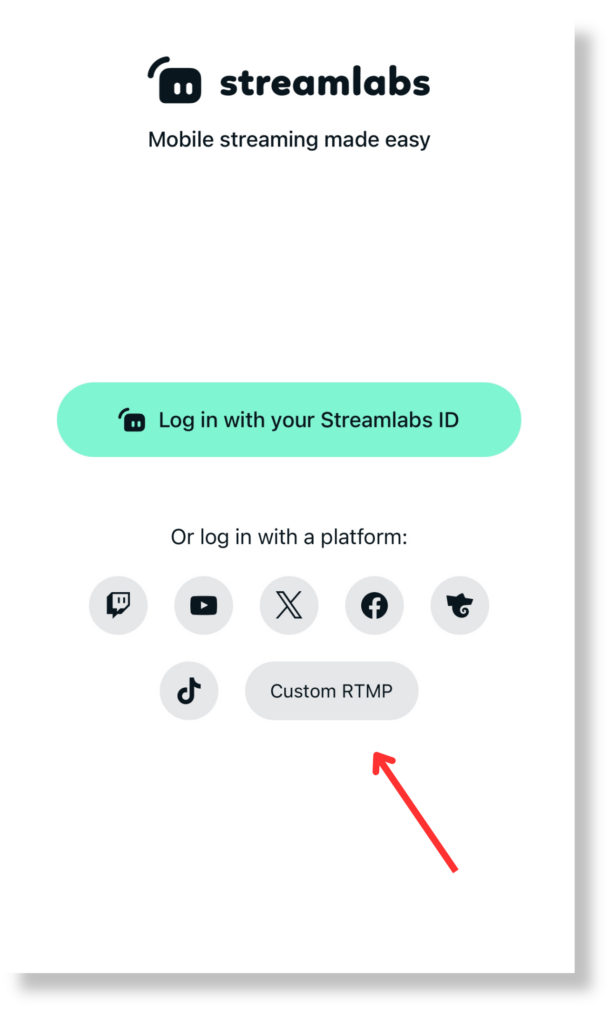
- Go to your StreamWay Dashboard, toggle on the channels that you want to stream to, and copy your RTMP URL and Stream Key.
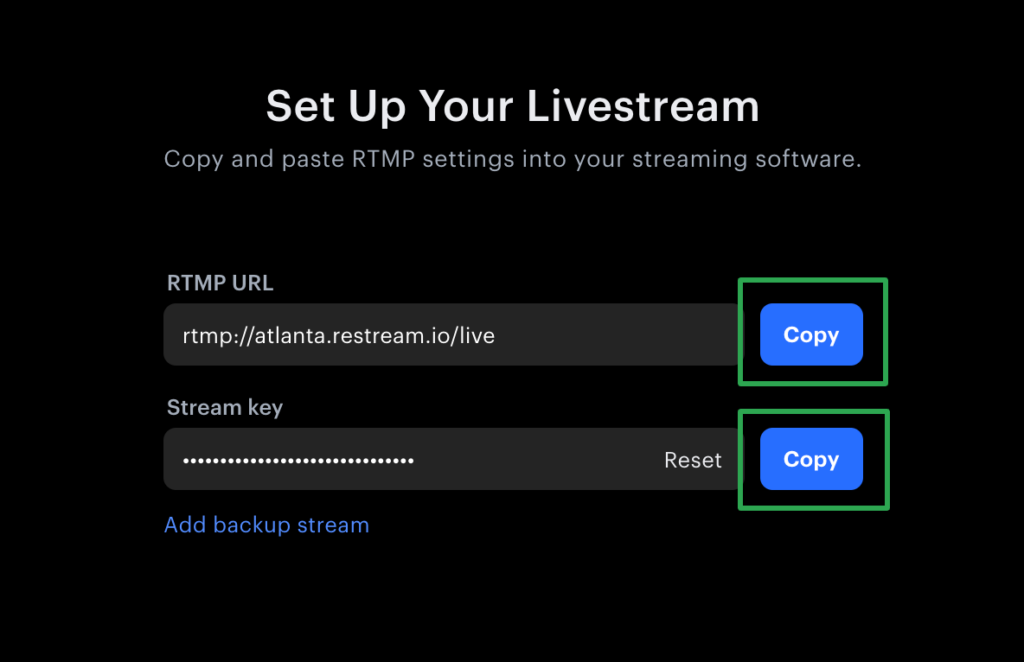
- Return to Streamlabs and paste those details into the URL and Stream Key fields, then click Save.
- In the Name field, you can put “StreamWay” or any other identifying name you’d like. This is optional.
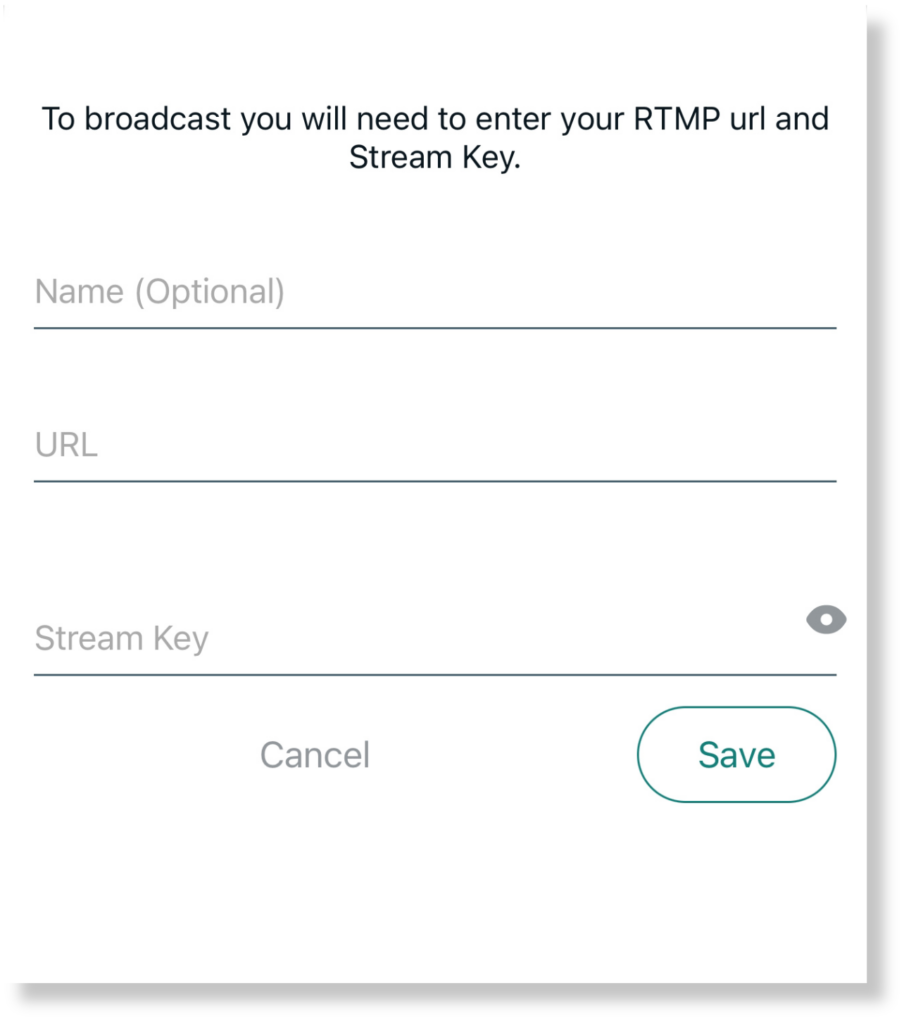
- Click GO LIVE.
- Choose whether you want to stream your camera or a screenshare then click Next.
- Under the Select a platform menu, choose Custom RTMP Server.
- Enter a title for your stream, and a description (optional).
- Click GO LIVE.
How to embed StreamWay Chat on your mobile stream
- Open your Settings and click on Scenes.
- Create a new Scene or open an existing one.
- Click Layers then click the + plus sign.
- Click Add a custom item.
- Click Add URL.
- Copy your embed chat link from StreamWay, paste it into the URL field on Streamlabs, then click Add.
You are now good to go with your chat overlay while you are streaming from your phone!





