How to stream Xbox One games on PC without a capture card
If you don’t want to spend money on a capture card, you can still stream your Xbox One using a windows PC.
It’s easy to start streaming your Xbox One gameplay to several platforms with StreamWay even if you don’t have a capture card. To do this, you’ll need to capture Xbox Companion App on your computer and stream it with any software, like OBS. It will allow you to add overlays to your stream, and also to stream to StreamWay to send your video to several platforms at once.
How to stream your Xbox One gameplay without a capture card
To begin, you need to enable streaming on your console. Go to Console Settings.
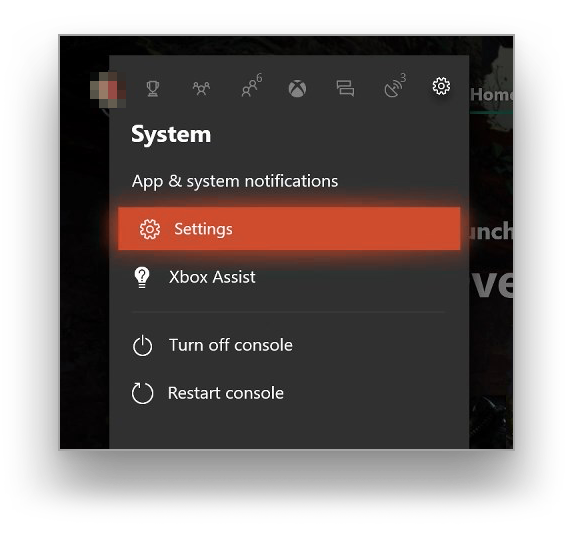
Next, navigate to Preferences – Xbox app connectivity.
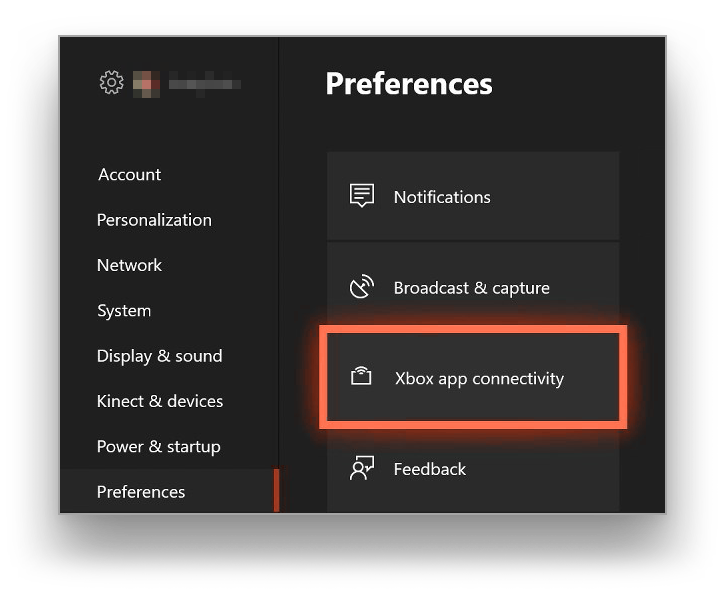
For other devices enable streaming only from profiles signed in on this Xbox. Also, make sure to enable both streaming options on the right for this Xbox.
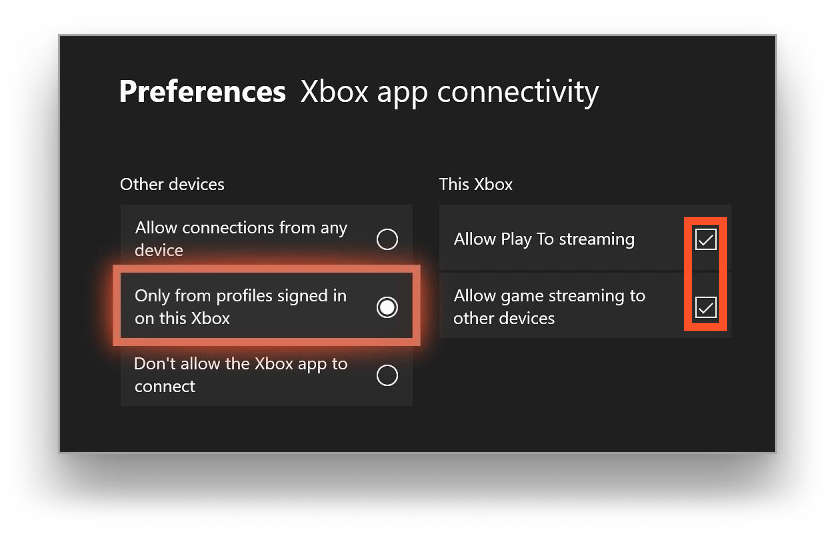
After doing that download and install an Xbox App for your Windows computer. Log in to the same account you use on your console.
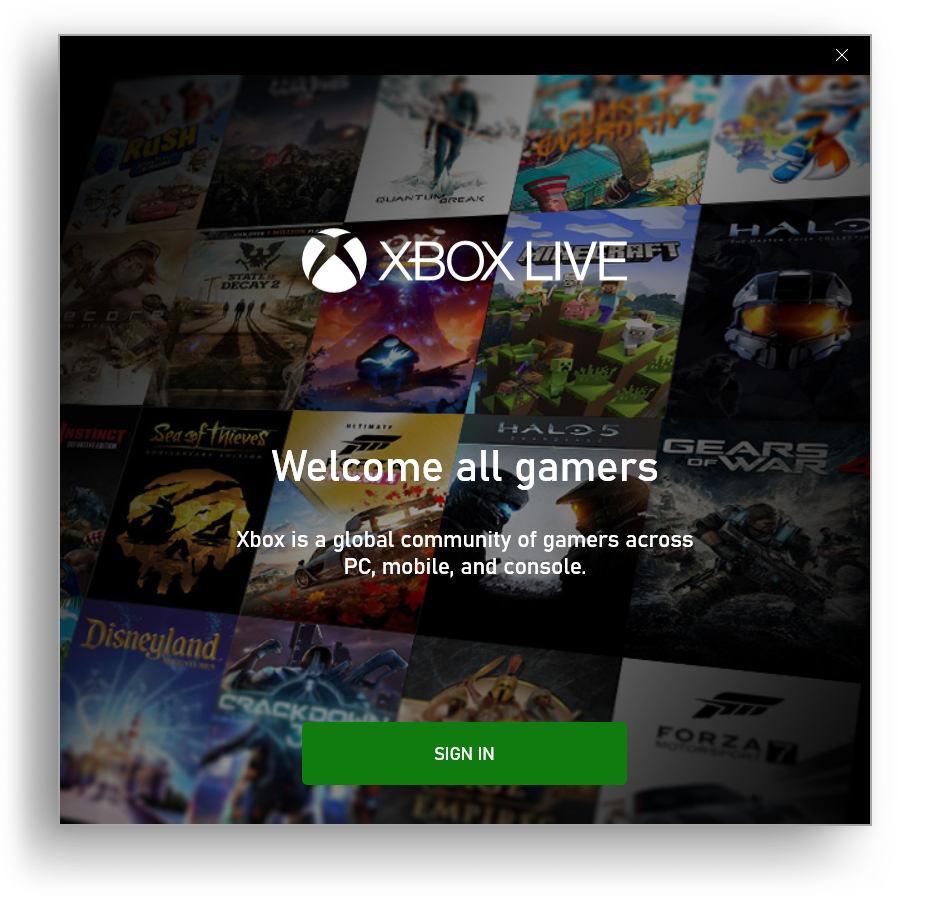
After logging in navigate to Connection and select your Xbox One. Press the Stream button on the top. A window with your console screen will be opened.

Note: You don’t have to connect Xbox Gamepad to your PC. If you have a warning – just click Continue to avoid latency issues.
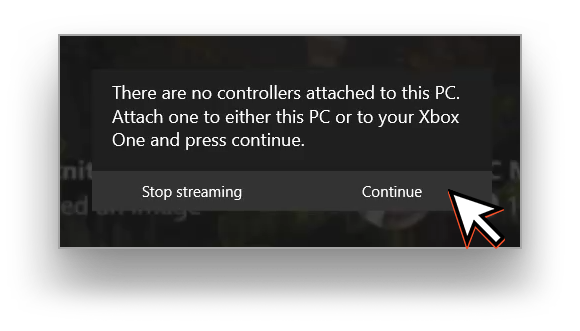
Add this window to OBS as a Screen capture or Window capture in your main OBS Sources area.
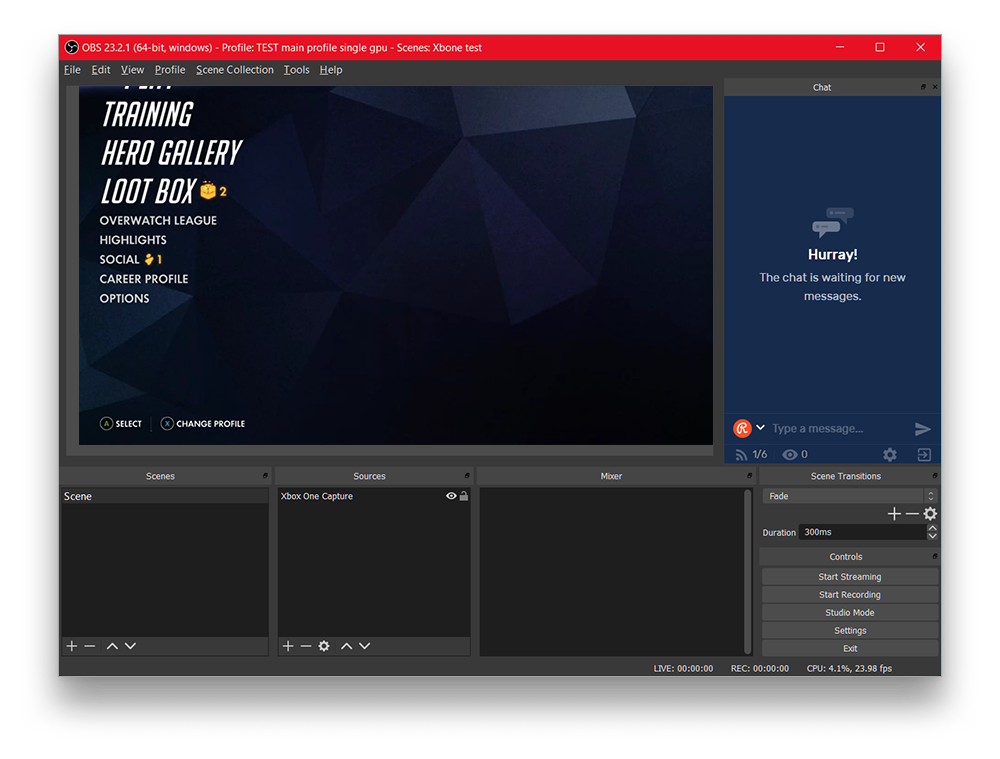
Note: for the best quality, both devices should be connected to the same network with Ethernet cables. Having them connected over WiFi may result in a quality loss.





